Staff and Student Management Transactions
Staff > Staff Management > Transactions
Students > Student Management > Transactions
This page shows a record of all past transactions on the person's account in reverse chronological order.
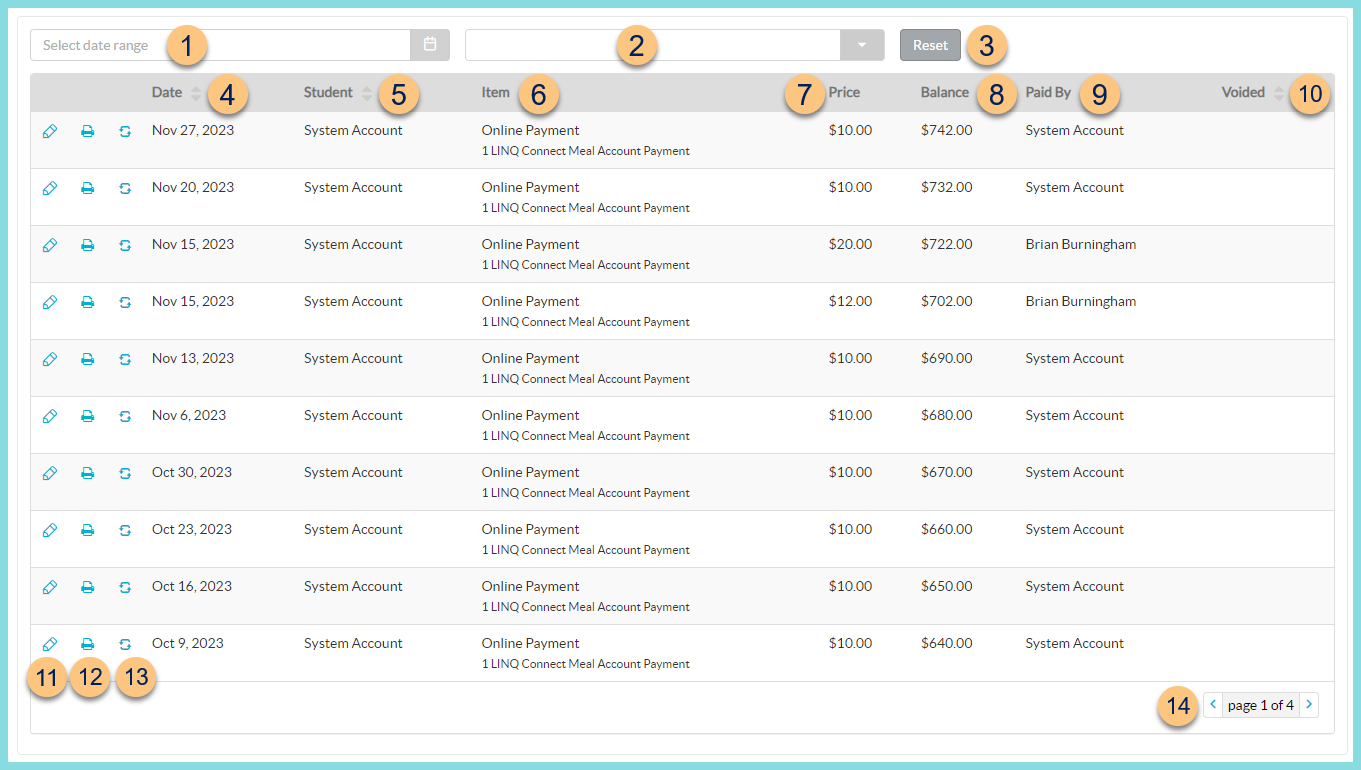
-
Select date range - select a date range to filter transactions
-
Blank Dropdown - select the Serving Session to filter transactions
-
Reset - click to reset filters
-
Date - click to sort by Transaction Date
-
Student - click to sort by name
-
Item - notice the item(s) included in the transaction
-
Price - notice the total transaction amount
-
Balance - notice the person's balance after the transaction
-
Paid By - notice the name of the person that made the meal payment
Note: 'System Account' is displayed for recurring payments. -
Voided - click to sort by voided status
-
Pencil - click to view further transaction details and void the transaction if needed
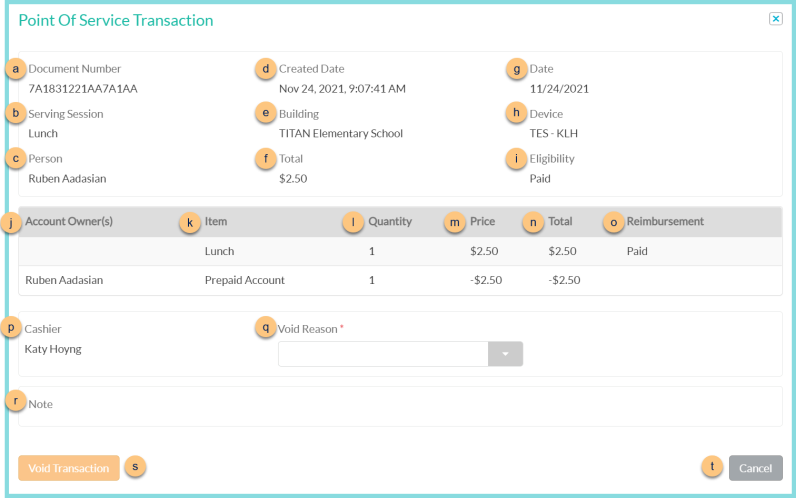
-
Document Number - notice the document number
-
Serving Session - notice the Serving Session
-
Person - notice the person's first and last name
-
Created Date - notice the created date and time
-
Building - notice the transaction Building
-
Total - notice the transaction total
-
Date - notice the transaction date
-
Device - notice the device name
-
Eligibility - notice the eligibility status of the person
-
Account Owner(s) - notice the account owner's name
-
Item - notice the item(s) purchased and the payment item(s)
-
Quantity - notice the item quantity
-
Price - notice the item price and the payment amount
-
Total = Quantity x Price
-
Reimbursement - notice the reimbursement level of the item (Free, Reduced, Paid, or Blank)
-
Void Reason - (optional) select a void reason
-
Note - notice any transaction notes
-
Void Transaction - click to void the transaction
Note: A Void Reason must be selected if required by district settings. -
Cancel - click to return to the previous screen.
-
Printer - click to generate a Transaction Receipt report for this transaction
Note: this icon is only available on non-voided transactions -
Refresh - click to recalculate the balance
Note: this option is only available to TITAN employees -
< > - click to scroll through pages
Note: With the transition to LINQ Pay, we have improved the Refund Process in TITAN. As such, this menu option will soon be disabled.